Steely Taws – Puzzle Game v1
Using the original Steely Taws game introduced several posts ago, I have extended it with some more components and produced a puzzle level. The idea of the puzzle is to find your way to the exit.
The puzzle is designed not to penalise the player for exploring. So look around, figure out what does what and where things are located. There is no time limit.
Should you accidentally fall off the game area, you will drop back onto the starting location, but all the things you have activated will remain as you last left them. Similarly if you drop a box over the edge, a new box will be supplied … just don’t drop them so much they’re fragile.
Hint: Sometimes it is easier to dump a box over the edge than to keep trying to extricate it from somewhere where it has become jammed.
This game has been upsized with the release of the third issue which includes a substantial maze level. You can find this here: Version 3 of the Steely Taws game
Download
The blender files were developed on Blender 2.68, but I used the Blender 2.73 API guide as my reference for the python code that I used. This means that as far as I have been able to test, the game works on Blender 2.7x.
Download the Steely-Taws Puzzle Game .blend files and textures here: Steely_Taws_Blender268_Models.zip
and for a brief version of the instructions you can download the README separately here: Steely_Taws_Puzzle_Game_README.pdf
If you are using the .blend files in Blender, the Taws_Puzzl_v2.blend will start you directly in the puzzle, but the Taws_Puzzle_Selector_v0.blend will start you in a modified version of the first edition which now includes access points to the first puzzle ( Taws_Puzzl_v2.blend) as well as some dummy access points which will be open in future editions once I build some more puzzles. The files are linked and so if they are in the same directory as each other you will be able to jump into the puzzle game using the Taws_Puzzle_Selector_v0.blend game as the “menu” and solving the Taws_Puzzl_v2.blend will link you back to the Taws_Puzzle_Selector_v0.blend.
Windows Executable Version
If you are wishing to use the Windows .exe version, download the .zip from here. DOWNLOAD from Box.net - SteelyTawsv1_Windows.zip.
Should you wish to check, the md5 checksum for the zip file is:
4b46897fbacb3d447549f659df330b0b SteelyTawsv1_Windows.zip
Unzip the package retaining the directory structure then copy or move the whole lot to somewhere useful. Clicking on the .exe will start the game. Please be aware that the game takes a little time to start and for the new level to load when you access that. You will be faced with a blank screen initially, but wait a bit and the game will begin.
I have tested the Windows executable version on an old Windows XP machine without problems. I am presuming the executable is robust enough that it will work under Windows 7 and Windows 8. However no guarantees are given.
Puzzle Building Resources
For those people interested in building their own puzzles, the component models are discussed here. You will also find some explanations of the code applied to the various components, and a link to download a compilation of the component .blend files.
Some of the components have been reissued with standardised dimensions and origin point locations to allow for easier building of networks and layouts. These are described on this page: Standardised Steely Taws Components. The standardised components can be used for computer generated levels as demonstrated by Elfnor.
Controls
Assuming you are looking to run the .blend version within Blender, you will need to switch to the Blender Game Engine as the renderer, turn on the Textured View, configure the game for GLSL materials, and make the camera the active view (numeric Keypad “0”). Maximise the window and hit “p” to start the game. If you are new to using Blender as a game engine, your window should look like below when you are ready to maximise the window and start the game.
Hitting “ESC” will exit the game and drop you back into the Blender editor.
Keyboard
Just the cursor keys. All controls are relative to the view so should be fairly intuitive.
Joystick
The joystick controls have been tested in most versions of Blender that I had to hand and seem to work OK. Again the controls are relative to the view so should be fairly intuitive.
There is no ability to control the camera at this time although I may add this. Generally if some geometry is obscuring your view, just wait a bit or move forward carefully and the camera generally drifts clear into an area where you have enough of a view to work with.
Sound
At present there is no sound. I intend to add some at a later stage because it would give a few more cues to the player that something has happened in response to activating a switch or similar. I just need to sit down with some marbles and record them banging into things.
Have fun.

Note:
The game presented here by Hamish Trolove is licensed under a Creative Commons Attribution-NonCommercial-ShareAlike 4.0 International License.
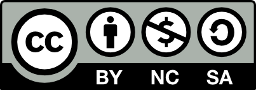
All images and artwork presented on this page are Copyright Hamish Trolove 2015.


