 “Consulting the Oracle“ by John William Waterhouse - Christie’s, LotFinder: entry 5263447 (sale 7823, lot 19), Public Domain, https://commons.wikimedia.org/w/index.php?curid=7715929
“Consulting the Oracle“ by John William Waterhouse - Christie’s, LotFinder: entry 5263447 (sale 7823, lot 19), Public Domain, https://commons.wikimedia.org/w/index.php?curid=7715929
A Python Oracle Engine
Whenever I sit down to plan or write a story, I have a stack of solo roleplaying rules and a handful of polyhedral dice. The roleplaying rules contain various oracles, lists of words, from which word pairs can be randomly selected. When I want to develop some more information about events, or the way a character acts, I roll on these oracle tables and interpret the word-pairs, for meaning based on the context of the story. I have been stunned by how successful it is.
Sometimes, though, I want to quickly consult an oracle without dragging out the books and dice. So, I quickly coded up this Oracle Engine in Python. I deliberately designed it to run on a vanilla Python install without any extra libraries other than those that come as standard in any Python install. This means anyone with a Python installation can run the .py script and be pretty confident it will work.
Downloading and Setting It Up
Download the zipped up script and associated files from here: TheMultiOracle.zip
Unzip the archive into a folder of your choosing. You will find it contains a Python script file, TheMultiOraclev1c.py, and a resources subdirectory with the support and data files Oracle_Word_Listsv0.csv and OracleLastUsed.txt.
That’s the setup done.
What the Files Do
The Python file TheMultiOraclev1c.py, creates the GUI and runs the oracles. As you’d expect the command to get it running is:
python3 TheMultiOraclev1c.py
or
python TheMultiOraclev1c.py
The two support and data files do the following;
Oracle_Word_Listsv0.csv: This is the list of oracles the script will look up. You can add extra lists into this for custom oracles.OracleLastUsed.txt: This just holds the last used settings. If it gets deleted accidentally, it will be recreated and repopulated with the default.
Adding Your Own Oracles
You will not need to touch the coding if you want to add extra oracles.
Open the Oracle_Word_Listsv0.csv in your favourite spreadsheet editor and add your new word lists as a new column. Give it a title, and include the number of elements in your list at the top in row 3.
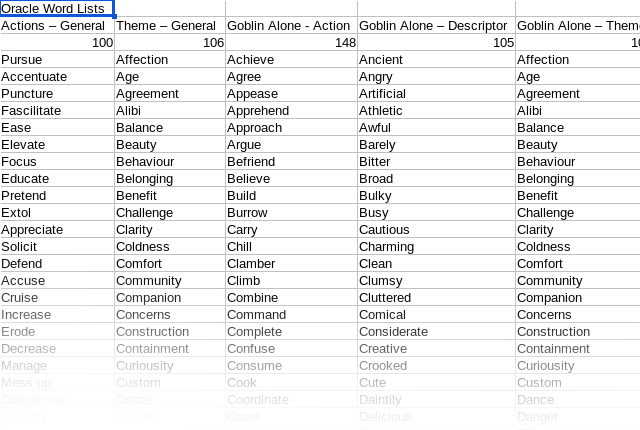
If you delete the two default oracles, Actions – General and Theme – General, included in the oracle list, you will need to change the content of the OracleLastUsed.txt file to carry the names of two of the oracles in your custom list, and also change the lines referring to Actions – General and Theme – General in the code to whatever your oracle names are.
The Interface
The oracle interface includes two separate oracles; A Yes/No Oracle and the Deeper Meaning Oracle.
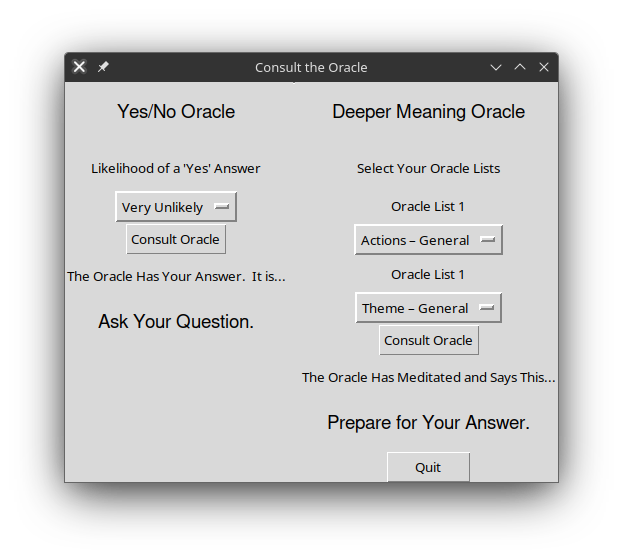
The Yes/No Oracle
If you frame your question to require a “Yes” or “No” answer, then you can use the Yes/No Oracle. Select the likelihood that your answer will be “Yes” using the drop down, then press the Consult the Oracle button.
The oracle will display its answer which will be one of; “Absolutely Yes, and …”, all the way down to “Absolutely No, and …” Here is the list of possible answers and how you interpret them.
| Yes, and … | An exceptionally good “yes”. This is a “yes” with an added benefit. |
| Yes | The expected result is true. |
| Yes, but … | The expected result is true, but there is a minor problem. |
| No, but … | The result is the opposite to what is expected, but there is some positive aspect to it. |
| No | The result is the opposite to what is expected |
| No, and … | The result is that things haven’t turned out as expected, and even worse, there is an added sting in the tail. |
Example: I have written a story where the main character is careening down a street in a shopping trolley and there is a sharp bend in the road ahead. On the inside corner there is a steep earth bank rising above the road, and on the other side there is a guard rail, and beyond that a big drop into a swamp. While I could dictate what happens, I like a add a bit of serendipity or disaster into my stories so it doesn’t end up looking contrived. I consult the Yes/No Oracle, with the question in my mind “Does the character make it around the curve safely?” I assign the likelihood of success as Unlikely. I am being kind. I could have selected Very Unlikely or Nearly Impossible. Pressing the button yields the answer “Yes, but…” I interpret that as the character somehow manages to lean the shopping trolley in such a way that they successfully manage to get around the corner but now they’re facing an on-coming car.
The Yes/No Oracle is the same as for the “A Goblin Alone” solo rules, I developed during the Goblin Errands gamejam on Itch.io. It is available on a pay what you like basis, which most people interpret as “Free.” You can find it here: A Goblin Alone
The Deeper Meaning Oracle
The Deeper Meaning Oracle can be used to introduce more information about a scene, or a character’s behaviour. Consulting this oracle will yield two words which are interpreted based on the context. Interpret the words based on what you know of your world, your character, and the story. It may be that you can’t get any meaning from it, in which case, press the button again.
The oracle pairs are selected using the two drop downs.
Example: While planning the story “Love is in the Air”, I wanted to know why the research station the crew of the Addington were investigating, had been vacated. This was a perfect question for an oracle. In this case I used the Action and Theme oracles from the Starforged science fiction solo roleplaying game rules.
The results were; Action: Falter and Theme: Poverty. In the context it was easy to interpret this as the station had been abandoned because the researching funding had dried up. This meant that the station had also been stripped of valuable or easily portable equipment by the research organisation.
The oracle lists included with this script include the four oracle lists from my “A Goblin Alone” solo rules, mentioned above.
The Code
For people who like that sort of thing, here is the python code.
You can download it from here: TheMultiOracle.zip
#!/usr/bin/env python3
# -*- coding: utf-8 -*-
"""
Created on Saturday 28th June 2025
Creative Commons 4.0: BY-NC-SA
@author: hamy
TheMultiOraclev1c.py
Based on the General GUI using Tkinter, this script is designed to load
a csv full of various Oracle word lists. The user can select the particular
pair of lists they want to "consult." Pressing the go-button will role
random selection from the word-lists and display the selected words.
When the program starts, it will read the last used word lists from a
seperate file so the user doesn't have to reselect each time.
"""
import os
import csv
import random
import tkinter as tk
from tkinter import ttk
BaseDir = os.getcwd() # Just something to put in the dialog to start with
ResourceDir = os.path.join(BaseDir,"Resources")
# On loading find and look at the file which contains the last used
# word-list titles, and uses them as the starting point.
# If the file doesn't exist, it will create it and prepopulate it with
# The titles of the first two oracle lists in the oracle list csv.
class ConsultTheOracle(tk.Tk):
def __init__(self):
super().__init__()
#Set up the basic variables and data. Load the defaults.
self.LastUsedNm = os.path.join(ResourceDir,"OracleLastUsed.txt")
# Check file exists, and if not, create it.
if os.path.isfile(self.LastUsedNm):
#Load the initial selection settings
LastUsedFile = open(self.LastUsedNm)
LastUsedContentList=LastUsedFile.readlines()
self.YNOracleSelProb = LastUsedContentList[0].strip("\n)") #These will be replaced by user selected list names
self.SelOracle1 = LastUsedContentList[1].strip("\n)")
self.SelOracle2 = LastUsedContentList[2].strip("\n)")
LastUsedFile.close()
else:
self.YNOracleSelProb = "Either Way" #These will be replaced by user selected list names
self.SelOracle1 = "Actions – General"
self.SelOracle2 = "Theme – General"
LastUsedFile = open(self.LastUsedNm,'w')
LastUsedFile.write("Either Way\nActions – General\nTheme – General")
LastUsedFile.close()
#Identify all the Oracle Table Names
#Open the oracle list and find the first two oracle-list names.
# Filename is Oracle_Word_Listsv0.csv
TargOracleListNm = os.path.join(ResourceDir,"Oracle_Word_Listsv0.csv")
OracleFile = open(TargOracleListNm)
OracleFileContent=csv.reader(OracleFile)
OracleFileContentList = list(OracleFileContent)
OracleFile.close()
#The second row is the list of Oracle List titles
ListTitles = OracleFileContentList[1]
#The third row is the number of members in each list
ListCounts = OracleFileContentList[2]
#We want to create a dictionary with the Oracle List Name as the key, and the
#rest of the column being loaded in as a list associated with that key.
self.OracleDict = {}
AvailOracles = len(ListTitles)
#print(AvailOracles)
#Gather the oracle lists.
for OracleID in range (0,AvailOracles,1):
ListBlock = []
for ListIndex in range(int(ListCounts[OracleID])):
ListBlock.append(OracleFileContentList[ListIndex+3][OracleID])
self.OracleDict.update({ListTitles[OracleID]:ListBlock})
YNOracleLikelihoodList = ["Almost Guaranteed","Very Likely",
"Likely","Probably","Either Way",
"Possibly","Unlikely","Very Unlikely",
"Almost Impossible"]
#Build the GUI using Tkinter
self.title("Consult the Oracle")
# Building The Interface
# left frame
self.left_frame = tk.Frame(self)
self.left_frame.pack(side=tk.LEFT, fill=tk.BOTH, expand=True)
tk.Label(self.left_frame, text="Yes/No Oracle",font=("Helvetica", 14)).pack(pady=20)
tk.Label(self.left_frame, text="Likelihood of a 'Yes' Answer").pack(pady=10)
#Set up the dropdown
self.YNopt = tk.StringVar(self)
self.YNopt.set(value=self.YNOracleSelProb)
tk.OptionMenu(self.left_frame, self.YNopt, *YNOracleLikelihoodList).pack()
self.YNOracle_button = ttk.Button(self.left_frame, text='Consult Oracle', command = self.YesNoOracleGo).pack()
tk.Label(self.left_frame, text="The Oracle Has Your Answer. It is...").pack(pady=10)
self.YNOutLabel_text = tk.StringVar()
self.YNOutLabel_text.set("Ask Your Question.")
self.OutputLabel = tk.Label(self.left_frame, textvariable=self.YNOutLabel_text,font=("Helvetica", 14)).pack(pady=15)
# create a vertical separator
self.separator = ttk.Separator(self, orient=tk.HORIZONTAL)
self.separator.pack(side=tk.LEFT, fill=tk.Y, padx=5)
# right frame
self.right_frame = tk.Frame(self)
self.right_frame.pack(side=tk.RIGHT, fill=tk.BOTH, expand=True)
tk.Label(self.right_frame, text="Deeper Meaning Oracle",font=("Helvetica",14)).pack(pady=20)
tk.Label(self.right_frame, text="Select Your Oracle Lists").pack(pady=10)
tk.Label(self.right_frame, text="Oracle List 1").pack(pady=5)
self.Oracle1set = tk.StringVar(self)
self.Oracle1set.set(value=self.SelOracle1)
self.Oracle2set = tk.StringVar(self)
self.Oracle2set.set(value=self.SelOracle2)
tk.OptionMenu(self.right_frame,self.Oracle1set,*ListTitles).pack()
tk.Label(self.right_frame, text="Oracle List 1").pack(pady=5)
tk.OptionMenu(self.right_frame,self.Oracle2set,*ListTitles).pack()
self.YNOracle_button = ttk.Button(self.right_frame, text='Consult Oracle', command = self.DeeperOracle).pack()
tk.Label(self.right_frame, text="The Oracle Has Meditated and Says This...").pack(pady=10)
self.OracleOutLabel_text = tk.StringVar()
self.OracleOutLabel_text.set("Prepare for Your Answer.")
self.OracleOutputLabel = tk.Label(self.right_frame, textvariable=self.OracleOutLabel_text,font=("Helvetica", 14)).pack(pady=15)
self.exit_button = ttk.Button(self.right_frame, text='Quit', command = self.CloseDown).pack()
def CloseDown(self):
#Save the last used selections
LastUsedOutputTxt = self.YNopt.get() + "\n" + self.Oracle1set.get() + "\n" + self.Oracle2set.get()
LastUsedFile = open(self.LastUsedNm,'w')
LastUsedFile.write(LastUsedOutputTxt)
LastUsedFile.close()
self.destroy()
#Into the Left Frame add the labels, dropdown, and "go" button
# For the Yes/No Oracle
def YesNoOracleGo(self):
AnswerOut = ["Absolutely No, and ...","No","No, but...","Yes, but...","Yes","Absolutely Yes, and ..."]
ProbTable = {"Almost Guaranteed":[0,1,5,10,80,100],
"Very Likely":[3,10,15,20,83,100],
"Likely":[5,20,25,30,85,100],
"Probably":[8,35,40,45,88,100],
"Either Way":[10,45,50,55,90,100],
"Possibly":[12,55,60,65,92,100],
"Unlikely":[15,70,75,80,95,100],
"Very Unlikely":[17,80,85,90,97,100],
"Almost Impossible":[20,90,95,99,100,100]}
YNSelProb = self.YNopt.get()
#Pull out the selected probability list.
YNSelOracleWts = ProbTable[YNSelProb]
#Select the oracle answer using provided weightings
YNOracleAnswer = random.choices(AnswerOut,cum_weights = YNSelOracleWts,k=1)
self.YNOutLabel_text.set(YNOracleAnswer)
def DeeperOracle(self):
self.SelOracle1 = self.Oracle1set.get()
self.SelOracle2 = self.Oracle2set.get()
self.OracleWord1 = random.choice(self.OracleDict[self.SelOracle1])
self.OracleWord2 = random.choice(self.OracleDict[self.SelOracle2])
# print("Oracle ",self.SelOracle1," - yields ",self.OracleWord1)
# print("Oracle ",self.SelOracle2," - yields ",self.OracleWord2)
OracleDelivery1 = "Oracle: "+self.SelOracle1+" - Yields: "+self.OracleWord1 + "\n" + "Oracle: "+self.SelOracle2+" - Yields: "+self.OracleWord2
# print(OracleDelivery1)
self.OracleOutLabel_text.set(OracleDelivery1)
if __name__ == "__main__":
app = ConsultTheOracle()
app.mainloop()
It is my intention to convert this into a Godot application too. The code is offered as is, where is. If this is useful to you, great! Enjoy!

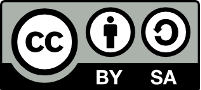
The stuff on this page is licensed under a Creative Commons Attribution-ShareAlike 4.0 International License.
